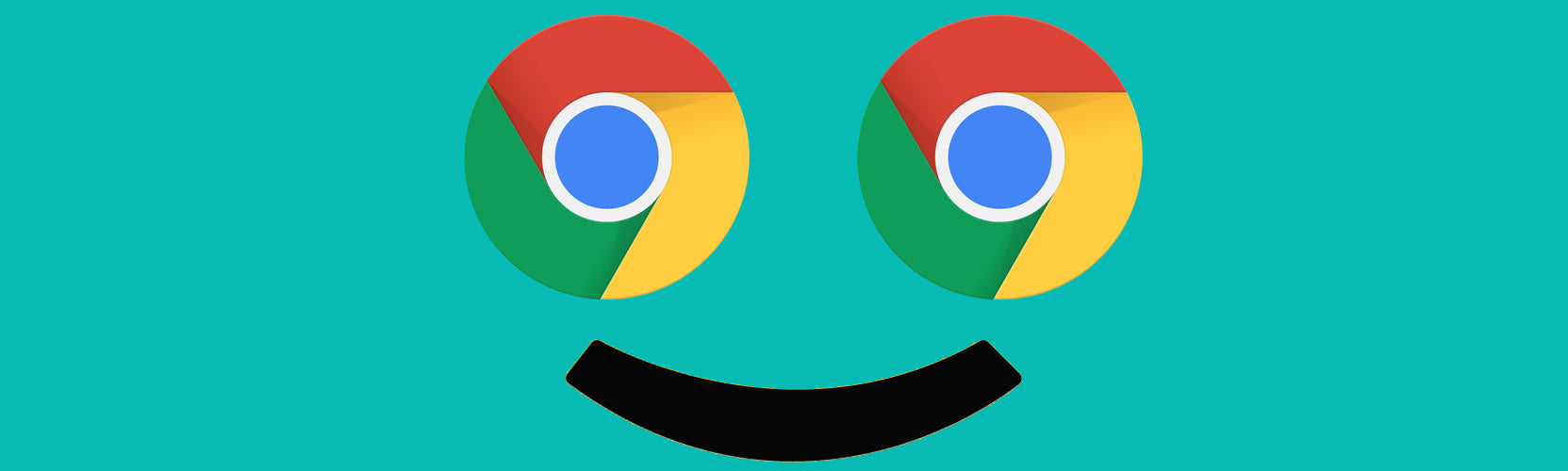
Five Chrome Extensions for Remote Teaching
Many schools across the states have implemented either full or a hybrid learning scenario. Both teachers and students are navigating new teaching and learning experiences. To make this endeavor easier and more fun for everyone, below are must-have Chrome Extensions for remote learning.
- Share to Classroom: The Share to Classroom extension helps teachers get all their students on the same page. Whether they’re in the classroom or online, they can push websites and other information, such as announcements and assignments, directly to the student’s computer. Students will also need an extension.
- Screencastify: Quickly and easily create video tutorials and guides for students with the Screencastify extension. Teachers can record just the screen or use the webcam to record themselves while presenting. When the recording is stopped, the video will automatically be saved to Google Drive.
- Kami PDF Annotation: The Kami PDF Annotation extension lets the teacher use an existing PDF or another document format to create a new document that students can complete digitally. They can write, draw, type, or annotate. Added supports let students use text-to-speech and more. Teachers can also use Kami to present a document when they’re presenting online and use it as a remote digital whiteboard.
- Save to Google Drive: Teachers are busy and need as many shortcuts as they can get. The Save to Google Drive extension auto-adds webpages, links, images, audio, or documents directly to their Google Drive.
- Bitmoji: Create a fun, Bitmoji online classroom for your students. It adds a personalized and fun environment to your daily or weekly resources and information for your students. Make sure you create your Bitmoji through the phone app first, then create a virtual Bitmoji scene with links for a fully interactive remote experience.

Leave a comment