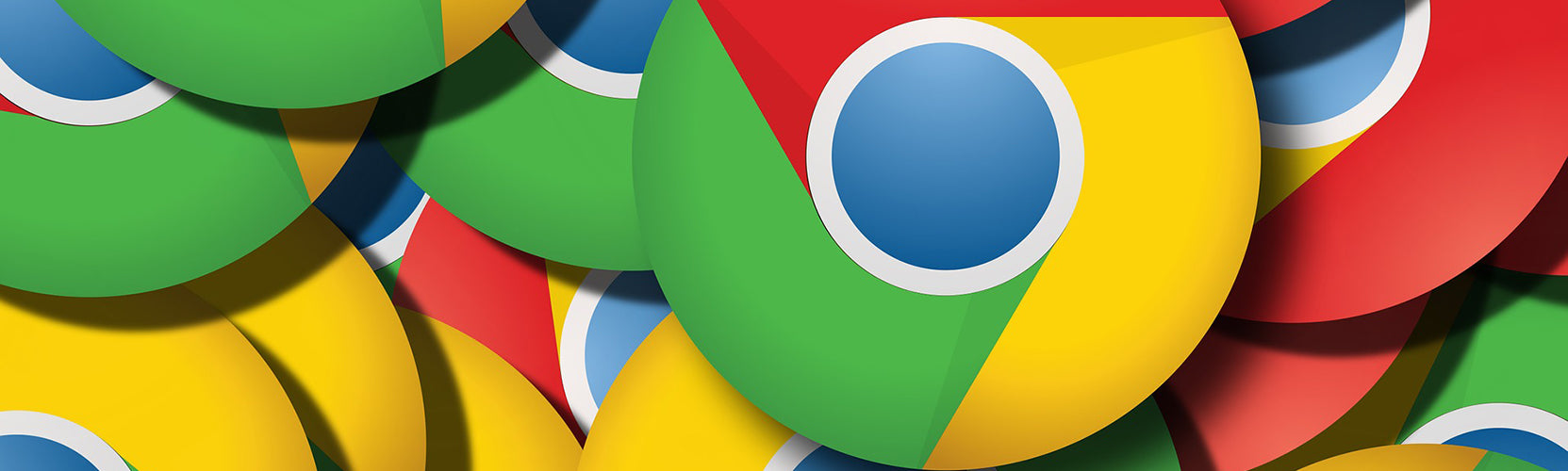
Built-in Accessibility Features Series – Part 3
In our last two blogs, we shared information about built-in accessibility features for Apple OS and Windows. This month, we will be discussing built-in accessibility for Google and Chrome. With many schools working remotely right now, this topic is even more timely.
Google Accessibility
Google actively works to make the web more accessible by serving on FCC advisory committees, launching a global initiative called Google Impact Challenge: Disabilities, having a team of user experience researchers to help design products for inclusion, and being involved in research and education initiatives to support academic research projects.
First, we will discuss a few built-in accessibility options:
- Voice Typing: Dictation is a built-in feature for Google Docs and the notes section of Google Slides. No voice training is needed, but the user will need to give Google access to the computer's microphone. Go to the Tools menu - Select Voice Typing. A microphone icon will appear that allows the user to turn the feature on/off. There are over one hundred languages available.
- Captioning: Automatic captioning is available for use with Google Slides. When starting the presentation, click on the "'CC' Captions" icon. A microphone and an Internet connection must be set up for this feature. Captions are not saved or stored but are real-time while presenting.
- ChromeVox: The Chrome screen reader is free, and the extension can be added to be used with Google Chrome. It's a stand-alone screen reader and cannot be used with other third-party programs.
- Zoom: The zoom feature will make everything on the web page larger, including the mouse cursor. The tabs and icons on the browser shelf remain the same size. Use the keyboard shortcuts (Ctrl +, Ctrl -, Ctrl 0) to zoom in, out, and return to the original size. For more ways to help students with low vision, check out the Making Your Chromebook Easier to See
We will discuss the following accessibility options in follow-up emails:
- Chrome Extensions for Reading
- Chrome Extensions for Writing
- Chrome Extensions for Math
"Online learning is not the next big thing, it is the now big thing.” - Donna J. Abernathy

Leave a comment